
This error is often caused by retrieving some tokens into the block database using an incorrect Respondus Server Profile. If so, then the clear tokens button in the settings must be used, or the block must be uninstalled and reinstalled.

This error is often caused by retrieving some tokens into the block database using an incorrect Respondus Server Profile. If so, then the clear tokens button in the settings must be used, or the block must be uninstalled and reinstalled.
This error is typically caused by using an ampersand (&) in the quiz title. This bug has been reported to Schoology and may be fixed in a future release of the Schoology LMS.
Removing the ampersand and replacing it with "and" will resolve the problem. In general, a best practice is to never use special characters in course or quiz titles.
This error typically occurs if your instructor role does not have a check mark under the "Instructor" column in your Brightspace IMS configuration.
1. Login as an administrator to the Brightspace server, locate the Admin Tools menu, and select “IMS Configuration”.
2. The default Instructor role requires only the instructor permission checked.

3. If a custom instructor role is defined on your server, ensure that this role has the same permissions checked.
If the error persists after making this change, verify that all the necessary permissions are set for the default and custom instructor roles as documented in the LockDown Browser Administrator Guide, under the section titled "Instructor Roles and Permissions for IMS Configuration."
If the instructor permissions are not specified correctly in D2L Brightspace, the following error can occur when attempting view a student submitted spread sheet.
Please ensure that all instructor roles have the ability to “see user enrollments”. It's also important to check all other necessary instructor permissions, as specified in the LockDown Browser Administrator Guide for D2L Brightspace.
First, reference this article and ensure that all the necessary servers are accessible via your network and computer.
If you've determined that all the servers are accessible, you should then troubleshoot how LockDown Browser was installed on the Mac(s). Using a silent install process via a Mac installer is not supported, and has been known to result in the A19 error. You should only use the installation process described in this article.
As a test, download the student edition of LockDown Browser and install it on one of the effected computers. If the A19 error does not occur afterwards, then it's likely that the original installation process that was used was incorrect.
When you click on the "Launch LockDown Browser" button (D2L Brightspace) or "Start New Attempt" button (Schoology), whatever browser you are using will initially ask you permission to open the LockDown Browser application installed on your computer. The dialog will be slightly different, depending on the browser you are using, but in each case you must grant permission.
Several browsers permit you to select a "remember my choice" option, which will prevent the dialog from appearing again. We recommend you choose this option.
Below are some examples of the various dialogs that you might see.
Google Chrome (Windows):
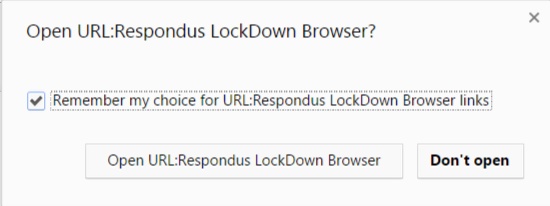
Google Chrome (Mac):
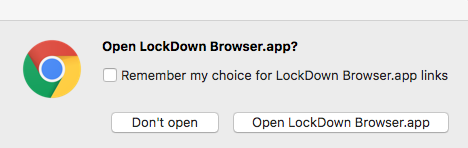
Firefox:
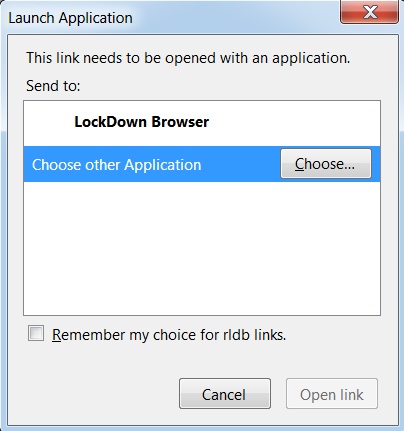
Internet Explorer:
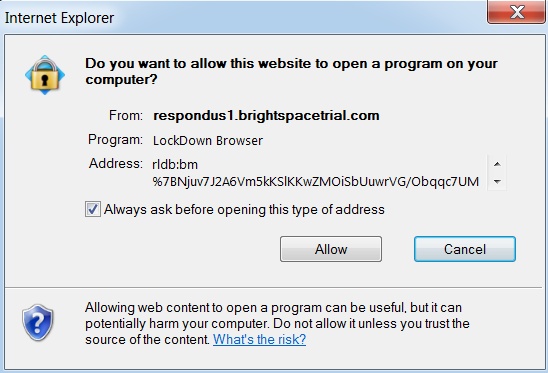
Edge:
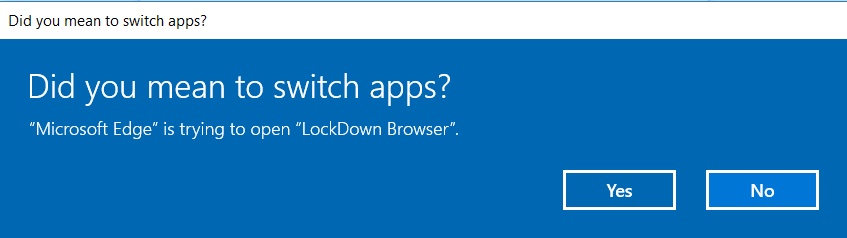
Safari:
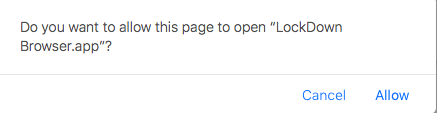
Once LockDown Browser 2.0 Lab Edition for Mac has been installed on one Mac computer, the app can be copied or pushed to other Macs across a network, or deployed with desktop management systems such as Apple Remote Desktop, JAMF Casper Suite, Cisco Meraki, Filewave, LanDesk, etc.
The recommended steps are:
1. Download the LockDown Browser 2.0 Lab Edition for Mac installer from the Respondus Administrator Area.
2. Install LockDown Browser-Mac Lab Edition on at least one Mac.
3. Start LockDown Browser-Mac Lab Edition and then close the browser, to verify the installation.
4. Copy the LockDown Browser app in Finder->Applications to other Macs in your network, placing the app in the Finder->Applications folder on those computers.
Note: Do not use desktop management systems to run the LockDown Browser installer. Instead, install LockDown Browser-Mac Lab Edition at least one time then copy/push/deploy the installed LockDown Browser app to other Macs.
If you have the lab edition of Mac LockDown Browser installed, and auto-updates are still occurring, the first thing to check is whether there are multiple "bundles" (installations) of LockDown Browser on the Mac.
If so, it's possible that one of these bundles is correctly configured as the lab edition, and one is not.
Depending on which bundle is being launched, an auto-update could potentially occur.
* When LockDown Browser is installed, it should only be located here: /Applications/LockDown Browser
This is the only bundle that should exist on the Mac, and for a lab edition installation it needs to be set up per the instructions found in the LockDown Browser Admin Guide.
* You should search the Mac for any other installs labeled "LockDown Browser" and move them to the trash, then empty the trash.
For "Autolaunch" environments (Schoology and D2L Brightspace) the above steps are even more essential, as multiple installations of LockDown Browser could result in the autolaunch process using a bundle not correctly configured as a lab edition install. It's necessary to have only one installation of LockDown Browser on the Mac, located at: /Applications/LockDown Browser
It's not possible to select multiple questions for deletion.
The best option to delete a large number of questions from a Respondus file is to use the Respondus Exam Wizard to build a new file with only the questions you want to keep. Once you are satisfied with the questions in the new file, you can either archive or delete the old file.
Respondus does not have an "undo" option for deleted questions. Once they are gone, there is no option for recovery. If you're deleting questions from publisher test banks, it's best to make a copy of the test bank file first using the Respondus Archive Wizard.
The above error results when the LockDown Browser session and D2L quiz are not started in a timely manner.
The time it takes to start the LockDown Browser session can be delayed by any of the following:
* A slow internet connection.
* A slow computer (too many applications running at the same time.)
* A Windows operating system update running in the background.
* Waiting too long to give your browser permission to open the LockDown Browser application.
We recommend you do each of the following:
1) Be sure all Windows updates are installed before logging in to your D2L Brightspace environment.
To check for updates on Windows 10, select the Start button in the lower left of your screen, and then go to Settings > Update & security > Windows Update, and select "Check for updates."
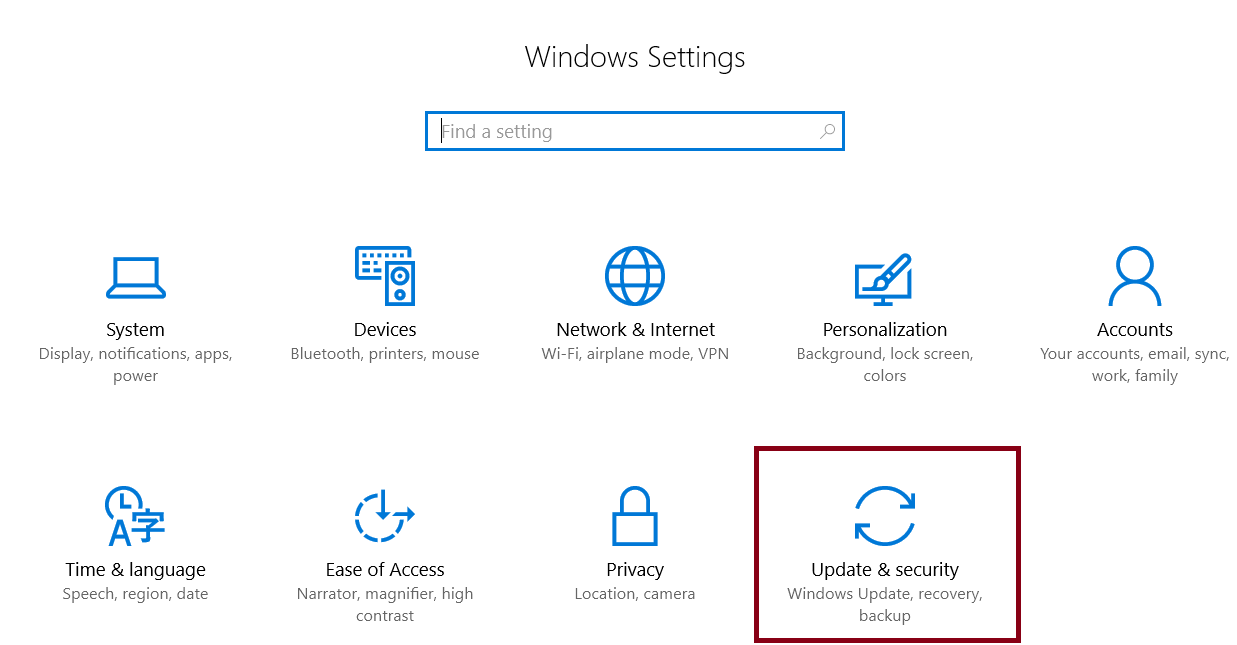
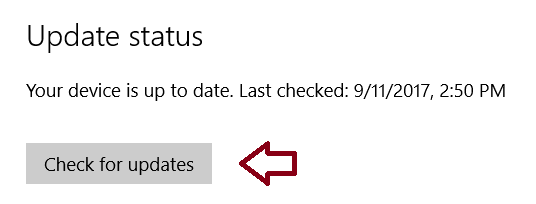
2) Close all other applications. The only running application on your computer should be the browser you're using to log in to D2L Brightspace.
3) Close all tabs in your browser except D2L Brightspace before navigating to the quiz.
4) Do not take the quiz while others are using the network for video or music streaming.
5) Click the "Launch LockDown Browser" button and permission dialogue quickly.
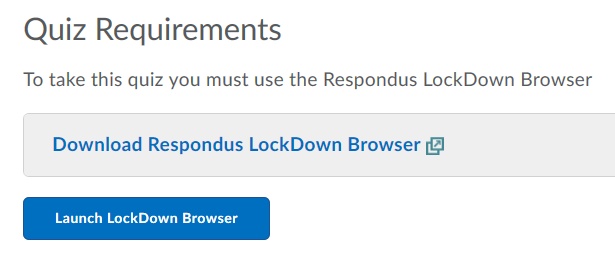
After you click on the "Launch LockDown Browser" button, a dialog window will appear asking permission to open LockDown Browser. This is what it looks like if you are using Google Chrome:
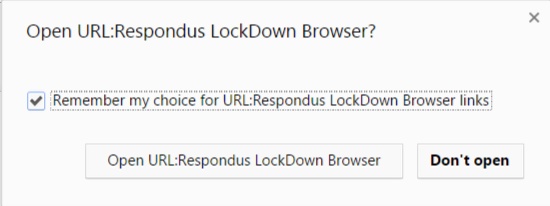
Other browsers will have a slightly different dialog window. Please see this article for more information.
If you have installed the LockDown Browser Dashboard LTI tool to your Canvas instance, but still don't see it in the course menu, the following explanations are possible explanations:
1) The LTI tool is configured incorrectly. Please see the LockDown Browser Admin Guide for details on how to properly configure the tool. It must be installed "By URL" with the correct key and shared secret. Please see the example below. Your key and shared secret will be different than what is shown.
2) The LTI tool is installed only to a sub-account, and your course is not part of that account. We recommend installing the tool to the highest level account in your Canvas instance, rather than to a sub-account. This way, the LTI tool will be made available to all courses.
3) The tool is hidden from the course. You can check on this by navigating to the course, then click on "settings" in the lower left. On the next page, select the "Navigation" tab.
If you see the "LockDown Browser" tool residing in the lower category and marked as "disabled", then it will not appear in the course menu for instructors. You can drag it to the upper category to make it appear again. Be sure to click "save".
If after creating a new StudyMate project, you do not see the "Make Available to Course" option in the StudyMate project’s menu, it's likely because you are not logged in to the LMS with an instructor role.
Due to LTI restrictions, only an instructor role can make StudyMate content available to a course (as well as access other instructor features, like student usage statistics). Admins can impersonate an instructor to work around this restriction.
Various Learning Management Systems have their own mobile apps. The StudyMate app was designed to work with the full, browser-based version of your learning system, not with the LMS mobile apps.
You can use the StudyMate mobile app to study with the activities. Or, log in to your learning system using a browser to access the StudyMate tool in your courses, which will give users access to all of the features, including creating learning activities and games.
No. The Master/child class structure is not supported in StudyMate.
Students enrolled in the master class will always be able to view StudyMate content. However, students enrolled only in a child class will be unable to automatically view this same content. This is because the StudyMate content is associated with course ID's. Because the master and child classes do not share the same course ID, in order for the content to be viewable, it will be necessary to manually share StudyMate projects with the child courses. Using this manual method, all content updated by the faculty will automatically propagate to the project being followed via the child class. Usage data will not appear, however.
Step 1) The instructor clicks on the "share project" option
Step 2) The instructor obtains the link for the project and provides it to students
Step 3) The student clicks on the "Follow project" button and copies in the above link
Step 4) The project then shows up in the child class
The below error can occur if the consumer key is specified incorrectly when adding the StudyMate app to your Canvas instance. When copying/pasting the consumer key and shared secret from the Respondus Admin Area to your Canvas instance, we recommend using a text editor to ensure no extra characters or blank spaces are included by mistake.
The above error indicates that LockDown Browser cannot retrieve the necessary settings in order for you to begin your exam. The first thing to do is to ask your instructor to "open the LockDown Browser Dashboard for the course".
The error is often caused if the course is a copy of another course, and the instructor has not yet opened the LockDown Browser Dashboard for the copy. It can also be caused if the quiz you are trying to take has been migrated into your course from an older one. Once the instructor opens the LockDown Browser Dashboard for the course, the problem will typically be resolved.
It's also possible that the instructor will see an error displayed for your exam once they open the Dashboard, and if so, they should click on the "Fix it" button to correct the error.
*************
If the instructor does the above steps, but the error persists for you, the following are potential causes for the error:
1) The error is often caused by accessing the exam through a "reminder" entry in a toolbar or calendar. It's important for you to access the exam by first navigating to the course and then going to the appropriate test area or content area.
2) If you are sure that you are accessing the quiz following the instructions in step #1 above, the problem could be caused by security settings on your computer, ISP, or network. In most cases, the problematic settings are on the computer itself. Please do the following steps one at a time and afterwards verify if the problem persists.
a) Your computer, ISP, or network might be blocking access to the Respondus servers. Temporarily shut down all anti-virus and firewall software on the computer and try the exam again. If the problem persists, try using the computer on a different network, or using a different computer on your main network. Keep in mind that the block could be in the router itself. Bypassing the router and plugging straight into the modem may help.
b) If the error persists, reset your computer's internet options. For Windows users, go to control panel and select "Network and Internet." Once there, click on "Internet Options". On the "Security" tab, ensure that your settings are not higher than "Medium". On the Advanced tab, click "Reset" located under the header "Reset Internet Explorer Settings". In the window that opens, select "Delete Personal Settings" and then click on the Reset button. Doing this will impact all client browsers, not just Internet Explorer.
After resetting the internet options, restart your computer and try to access your exam again.
c) Ensure that you have the correct time and time zone set for your computer.
If your webcam is not detected at some point during the pre-exam webcam check, and you see the below message, it is likely caused by 3rd party anti-virus software that is installed on your computer. It's also possible that you aren't seeing the below message, but rather are experience a freeze/hang on one of the steps. This, too, may be caused by anti-virus software.
The most problematic of these are Avast, AVG and McAfee. The below suggestions are methods you can use to work around the problem. If you choose to implement either of the below workarounds, be sure to re-enable your McAfee anti-virus real time scanning, AVG Realtime Protection, or Avast File System Shield once the exam is finished.
If you have McAfee installed, you should first try to disable “Real-time Scan” in McAfee Total Protection. To do this, go to:
McAfee Total Protection Preferences->General->Real-time Scan and set it to "OFF" as shown in this screen print:
Afterwards, try to take your exam again. If the problem persists, you should temporarily disable McAfee.
If you have AVG for Mac installed, you can temporarily disable the "Realtime Protection" via the user interface. The screen print below shows Realtime Protection turned on. You need to click on this and set it to "off".
If you have Avast installed, first try disabling the “File System Shield” in Avast Preferences. (Avast->Preferences->File System Shield).
Afterwards, try your exam again. If the problem persists, try temporarily disabling Avast completely.
IMPORTANT: If your institution provides computers to your students, but they do not have administrator rights to those computers (the ability to download, install and execute software), then you should not install the student-edition of LockDown Browser. Why do we say this?
Windows: On Windows computers, the student will not even be able to execute LockDown Browser without being logged on to the computer as an administrator. Additionally, when Respondus issues a forced update to the student edition, the student will not be able to download and install the update.
Mac: On Mac, students do not need to be logged on as an administrator in order to execute the student edition of LockDown Browser. However, they do need to be logged on as an administrator in order to download and install updates. When Respondus issues an auto-update for Mac LockDown Browser student-edition, if the student is not logged on as an admin, the update will fail and the student will not be able to use the application.
Respondus issues several auto-updates a year for both Windows and Mac versions of LockDown Browser student-edition.
In light of this, we strongly recommend that you only use the Lab-edition of LockDown Browser for school-supplied computers that students do not have administrator rights to.
Please see the LockDown Browser Administrator Guide for more details.
Operating System
Windows 10, 8, 7. Windows RT is not supported.
Memory
32 MB RAM minimum
Hard Disk Space
10 MB of free hard disk space for program files
Monitor
1024x768 or 1280x720 minimum resolution
Download Time
The file size is approximately 10 MB.
Learning Management System
Respondus 4.0 is compatible with the following learning management systems and industry standards:
Blackboard Learn 9.x
D2L Brightspace 10.x
Instructure Canvas
Moodle 2.x - 3.x
IMS QTI 1.x
Pearson LearningStudio (eCollege)
The above D2L error results when the LockDown Browser session and D2L quiz are not started in a timely manner. The time it takes to start the LockDown Browser session can be delayed by any of the following:
* A slow internet connection.
* A slow computer (too many applications running at the same time.)
* A Windows operating system update running in the background.
* Waiting too long to give your browser permission to open the LockDown Browser application.
We recommend you do each of the following:
1) Be sure all Windows updates are installed before logging in to your D2L Brightspace environment.
To check for updates on Windows 10, select the Start button in the lower left of your screen, and then go to Settings > Update & security > Windows Update, and select "Check for updates."
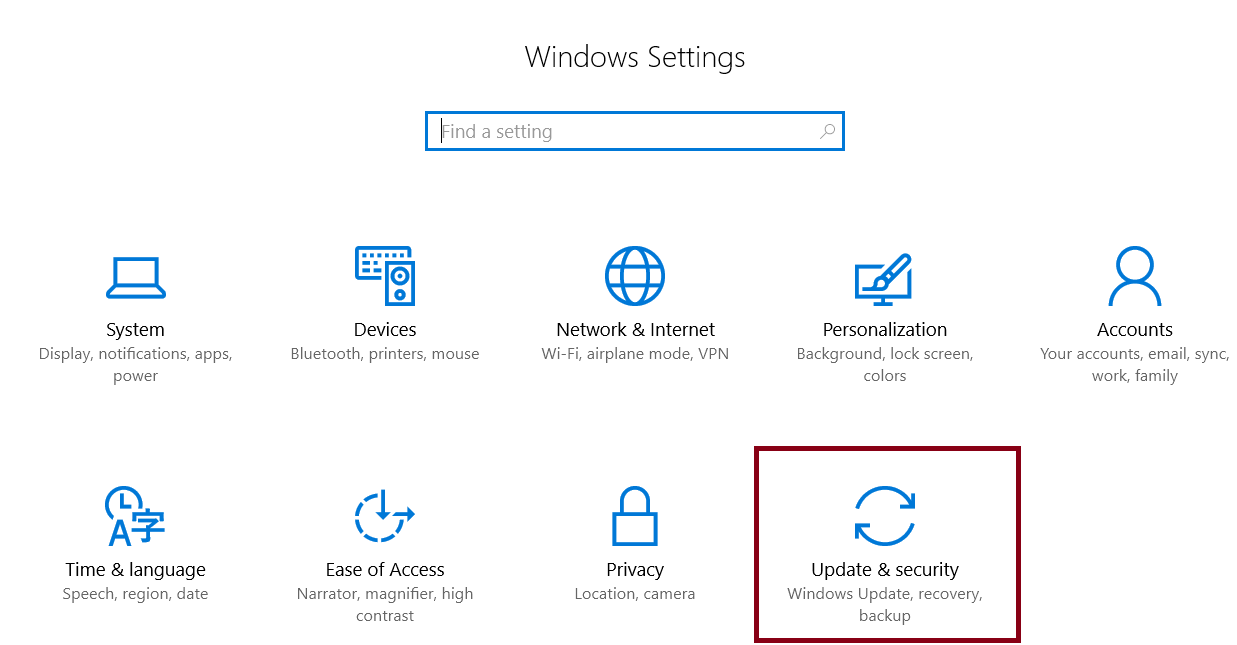
2) Close all other applications. The only running application on your computer should be the browser you're using to log in to D2L Brightspace.
3) Close all tabs in your browser except D2L Brightspace before navigating to the quiz.
4) Do not take the quiz while others are using the network for video or music streaming.
5) Click the "Launch LockDown Browser" button and permission dialogue quickly.
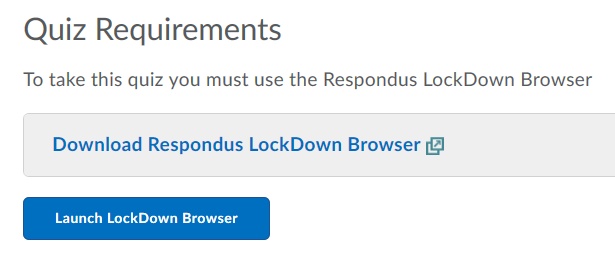
After you click on the "Launch LockDown Browser" button, a dialog window will appear asking permission to open LockDown Browser. This is what it looks like if you are using Google Chrome:
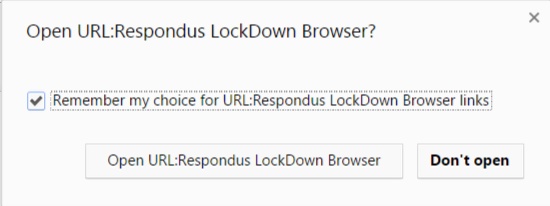
Other browsers will have a slightly different dialog window. Please see this article for more information.