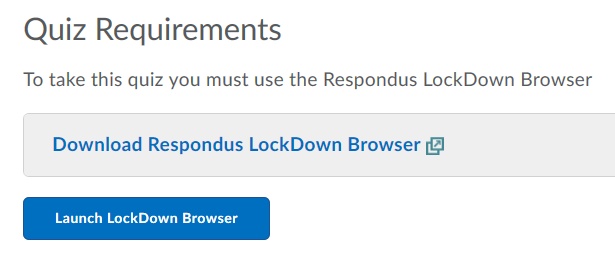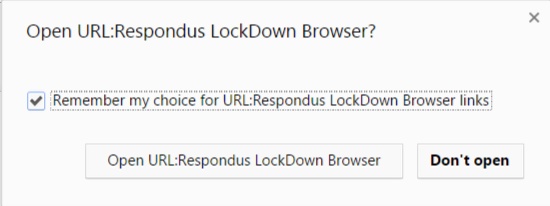IMPORTANT: If your institution provides computers to your students, but they do not have administrator rights to those computers (the ability to download and install software), then you should not install the student-edition of LockDown Browser. Why do we say this?
Windows: On Windows computers, the student will not even be able to execute LockDown Browser without being logged on to the computer as an administrator. Additionally, when Respondus issues a forced update to the student edition, the student will not be able to download and install the update.
Mac: On Mac, students do not need to be logged on as an administrator in order to execute the student edition of LockDown Browser. However, they do need to be logged on as an administrator in order to download and install updates. When Respondus issues an auto-update for Mac LockDown Browser student-edition, if the student is not logged on as an admin, the update will fail and the student will not be able to use the application.
Respondus issues several auto-updates a year for both Windows and Mac versions of LockDown Browser student-edition.
In light of this, we strongly recommend that you only use the Lab-edition of LockDown Browser for school-supplied computers that students do not have administrator rights to.
Please see the LockDown Browser Administrator Guide for more details.